Software Installation Step 3 | Software Configuration
Step 3.1:
Before you Power On the system through the software, please ensure you have the actuator width and length measured and entered in inches (sorry our metric friends) in the Rig portion of the software. This ensures Motion Integrity™ or that the pitch and roll ratio is accurately represented along with the other motion layers.

Additional Features
Step 3.2 Remote User Interface
To open the Remote User Interface on the local computer, click on Settings and Remote UI option. Here you will have the local IP address shown (ex. 192.168.1.101) to open in your remote browser to have access the user interface anywhere on the local area network. Almost any device with a web browser should be able to open the UI.

Step 3.3 Additional Game Settings (Dirt Rally 2.0, F1 2021/2022, Kart Kraft)
Some games require you to specify the specific port number and or settings to enable the telemetry to be sent to the motion controller. Please see the Game Settings page in the Settings tab on how to change these settings.

Step 3.4 Button Start
The Sigma Application can also be configured to start automatically with windows, start minimized and stop/start the motion (land platform) with game telemetry. To do this, visit the Automation page in the Settings tab.
However, to bind the application to something like an Elgato Stream Deck device you will need to drag and drop the Sigma Simulation icon to the left of the Windows Start button on the task bar. Then simply pressing Win + 1 or Win + 2 will launch the application in position from the start menu. (Thank-you Ola for the tip!)